SuperSocket ServerManager
Keywords: ServerManager, Management, Management Client, SuperSocket Monitoring
What's the SuperSocket ServerManager?
SuperSocket ServerManager is a component of SuperSocket which allow you to manage and monitor your SuperSocket server applications from a client application with GUI.
Setup ServerManager in the server side
Actually, the ServerManager is an independent AppServer of SuperSocket. To let it work, please ensure these assemblies below exist in your working directory at first:
- SuperSocket.ServerManager.dll (compile from the source code directory "Management\Server")
- SuperSocket.WebSocket.dll (compile from the source code directory "Protocols\WebSocket")
Then you should configure a server instance for this AppServer together with the server instances which you want to manage and monitor:
<superSocket isolation="Process">
<servers>
<server name="ServerA"
serverTypeName="SampleServer"
ip="Any" port="2012">
<commandAssemblies>
<add assembly="SuperSocket.QuickStart.SampleServer.CommandAssemblyA"></add>
<add assembly="SuperSocket.QuickStart.SampleServer.CommandAssemblyB"></add>
</commandAssemblies>
</server>
<server name="ServerB"
serverTypeName="SampleServer"
ip="Any" port="2013">
<commandAssemblies>
<add assembly="SuperSocket.QuickStart.SampleServer.CommandAssemblyB"></add>
<add assembly="SuperSocket.QuickStart.SampleServer.CommandAssemblyC"></add>
</commandAssemblies>
</server>
<server name="ManagementServer"
serverType="SuperSocket.ServerManager.ManagementServer, SuperSocket.ServerManager">
<listeners>
<add ip="Any" port="4502" />
</listeners>
<users>
<user name="kerry" password="123456"/>
</users>
</server>
</servers>
<serverTypes>
<add name="SampleServer"
type="SuperSocket.QuickStart.ServerManagerSample.SampleServer, SuperSocket.QuickStart.ServerManagerSample" />
</serverTypes>
</superSocket>
In above configuration, the ServerA and ServerB are your normal server instances. Additionally, you should add a server with "SuperSocket.ServerManager.ManagementServer, SuperSocket.ServerManager" as it's server type. As you see, the child node "users" defines the username/password which are allowed to connect to the ServerManager.
If you want Silverlight client to connect this ServerManager, you should add a policy server in the configuration:
<server name="SilverlightPolicyServer"
serverType="SuperSocket.Facility.PolicyServer.SilverlightPolicyServer, SuperSocket.Facility"
ip="Any" port="943"
receiveBufferSize="32"
maxConnectionNumber="10"
policyFile="Config\Silverlight.config"
clearIdleSession="true">
</server>
At the same time, you'd better add the policy server's name into the ServerManager's excludedServers list:
excludedServers="SilverlightPolicyServer"
Usually, you needn't care about the status of the policy server. After you add this configuration attribute, the Silverlight policy server will be hided in your ServerManager client.
SuperSocket ServerManager Client
SuperSocket ServerManager now has two kinds of clients, Silverlight Client and WPF client. The code of both locates in the source code directory "Management", you can build them by yourself.
We also provide an online Silverlight client, which can be used directly:
When you want to connect a SuperSocket server from the client, you need fill these information below:
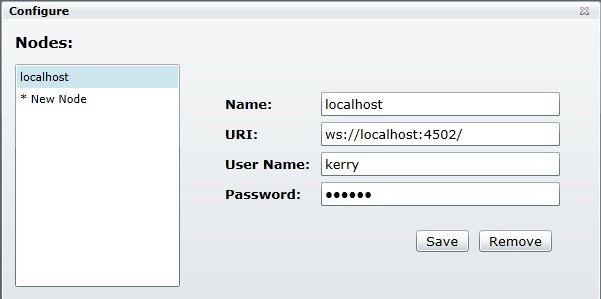
Name: A identity of the server in your client;
URI: the SuperSocket ServerManager's listening endpoint, it is a websocket uri (start with "ws://" or "wss://", because we use websocket protocol between client and server);
User Name: the username which is configured in the SuperSocket ServerManager's users child node;
Password: the password which is configured in the SuperSocket ServerManager's users child node;
After the connection is established, you will see the SuperSocket server's status.
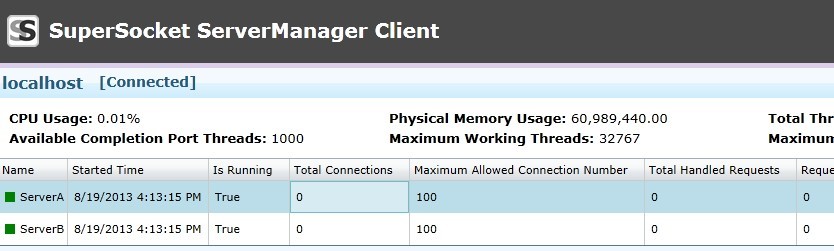
You also can start and stop the server instances within the client:
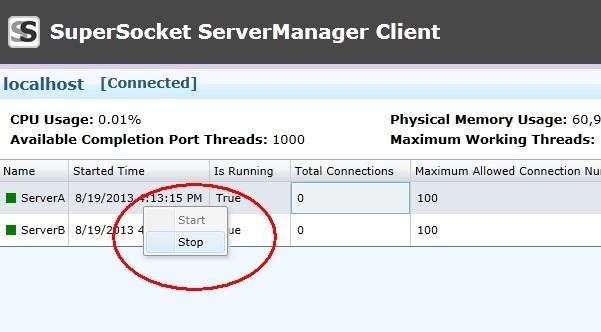
Security Consideration
For security reasons, you can enable the TLS/SSL trasnferring layer encryption for your ServerManager instance, please read the document below, then you will know how to do it:
After you enable TLS/SSL for the server side, you should use a secure websocket uri to connect the server:
wss://***